


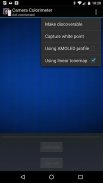


Camera Colorimeter

Camera Colorimeter介绍
Camera Colorimeter is a companion app for Calibrated Photo Viewer (Android) and Display Calibration (Windows).
It uses a back-facing camera as a colorimeter to perform color calibration on a separate device, which can be an Android device running the Calibrated Photo Viewer app, or a Windows device running the Display Calibration app.
Communication between Camera Colorimeter and the external device is via Bluetooth.
Features:
--------------
- Uses RAW_SENSOR data on capable phones (e.g. Nexus 5 and later, LG G4) for most accurate color metering
- Option for calibrating your phone camera by capturing a reference D65 white point
- Works with AMOLED and LCD screens
Requirements
-------------------
- Android 5.0 (Lollipop) or higher
- A good quality back-facing camera with DAYLIGHT (D65) white balance and manual exposure controls
- Bluetooth
Camera Colorimeter can also be used to perform a simpler auto color balance operation of Calibrated Photo Viewer, which has a lower set of requirements.
Optional Reference White
----------------------------------
The accuracy of color readings made by Camera Colorimeter can be improved if it is provided with a reference D65 light source. This is done by placing the back-facing camera over the D65 light source and select "Capture white point" from the menu. See discussion below for how to use sunlight as an approximate reference D65 light source.
Usage instructions
------------------
The following describes the steps for using a device A running Camera Colorimeter to color calibrate another Android device B running Calibrated Photo Viewer.
Instructions for color calibrating a Windows device is given within the Display Calibration app itself.
Step 1. Turn on Bluetooth and pair the two devices.
Step 2. Allow device B's screen to warm up by keeping it on for at least 20 minutes.
Step 3. Start Camera Colorimeter on device A, and Calibrated Photo Viewer on device B.
Step 4. Determine the type of display on device B. If it has an AMOLED screen (for example, Samsung Galaxy S line of phones, Samsung Galaxy Tab S/S2, Nexus 6), then on device A, select "Using AMOLED profile" from the menu, otherwise leave this option unchecked.
Step 5. On device B, navigate to any photo and select "Calibration" from the menu. A sub-menu now opens. Select "Auto color balance" or " Auto calibration" from the sub-menu. A dialog will pop up with a list of paired Bluetooth devices. Select device A from the list. The two devices should now connect.
Step 6 (Optional). Select "Using linear tonemap" in the menu on device A. This option should be enabled if you are using a Nexus 6 running Android 6.0 (Marshmallow). On other camera devices, including Nexus 6 running Android 5.0 (Lollipop), this option should generally be left unchecked. If photos appear to have too much contrast however, then try calibrating again but with this option enabled.
Step 7. Place device A on top of device B, with the camera of device A on the circular region displayed on device B (See screenshot #3).
Step 8. Click the "Calibrate" button on device A and wait for the calibration process to complete.
It is important that the Camera Colorimeter app must remain active in the foreground until the calibration process is complete. Do not put the device to sleep or start another app otherwise the calibration process will need to be repeated.
Auto calibration takes approximately 20 - 30 minutes so be sure that both devices have sufficient battery capacity to complete the operation.
Approximate reference D65 light source
-----------------------------------------------------
Sunlight at mid-day on a sunny day can be used as an approximate D65 light source, as follows:
- Tape a white piece of paper over the camera lens of device A
- Ensure that the piece of paper is in direct sunlight, but do not point the camera directly at the sun
- Select "Capture white point" from the menu.
- Uncover the camera lens
</div> <div jsname="WJz9Hc" style="display:none">相机色度仪是校准照片查看器(Android)和显示校准(Windows)中同伴的应用程序。
它采用了背对着摄像头作为色度计到单独的设备,它可以运行校准照片查看器应用程序的Android设备,或运行显示校准应用程序在Windows设备上执行颜色校准。
相机色度计和外部设备之间的通信是通过蓝牙。
特征:
--------------
- 使用对功能的手机(如Nexus 5的,后来,LG G4)的最准确的颜色的计量RAW_SENSOR数据
- 选件通过捕获参考D65白点校正你的手机摄像头
- 适用于AMOLED和LCD显示屏
要求
-------------------
- 是Android 5.0(棒棒堂)或更高版本
- 良好的品质背对着摄像头,支持日光(D65),白平衡和手动曝光控制
- 蓝牙
相机比色计也可用于执行校准照片查看器,其中有一组下部的要求的一种更简单的自动色彩平衡操作。
可选参考白
----------------------------------
由摄像机色度制成彩色读数的准确性可以如果它设有一个参考D65光源得到改善。这是通过将背对着摄像头在D65光源并选择“捕获白点”,从菜单中完成。请参阅以下如何利用阳光作为近似参考D65光源的讨论。
使用说明
------------------
下面介绍了使用的设备正在运行的摄像机色度仪对颜色校准标定运行图片浏览其他Android设备B的步骤。
颜色校准Windows设备的指令是显示校准应用程序本身内给予。
步骤1.打开蓝牙和两个设备配对。
步骤2.允许设备B的屏幕通过保持其上至少20分钟热身。
步骤3.启动相机比色计设备A和校准照片查看器上的设备B.
步骤4.确定显示对设备B类型如果它的AMOLED屏幕(例如手机,三星Galaxy S线,三星Galaxy Tab S / S2,的Nexus 6),然后在设备A,选择“使用AMOLED的个人资料“从菜单,否则不要选中此选项。
第5步。在设备B,导航到任何照片,然后从菜单中选择“校准”。一个子菜单会立即打开。选择子菜单中的“自动色彩平衡”或“自动校准”。一个对话框会弹出配对的蓝牙设备的列表。从列表中选择装置的。这两个设备现在应该连接。
步骤6(可选)。选择设备A.菜单中的“使用线性品质图”这个选项,如果你使用的是Nexus 6运行Android 6.0(棉花糖)启用。在其他相机设备,包括6的Nexus运行Android 5.0(棒棒堂),这个选项一般应听之任之。如果照片看上去有反差太大然而,然后尝试重新校准,但在启用该选项。
显示在设备B的设备B的顶部,装置A对圆形区域的摄像头步骤7.将装置A(见截图#3)。
第8步:点击设备A上“校准”按钮,等待校准过程来完成。
直到在校准过程完成相机比色计的应用必须在前台保持活跃这一点很重要。不要把睡觉或启动另一个应用程序的设备,否则校准过程将需要重复。
自动校准大约需要20 - 30分钟,请确保两台设备有足够的电池容量来完成操作。
近似参考D65光源
-------------------------------------------------- ---
阳光在一个阳光明媚的一天中午可以作为一种近似D65光源,如下所示:
- 磁带白纸在设备A的相机镜头
- 确保这张纸是在阳光直射,但不要将相机直接对准太阳
- 选择“捕捉白点”,从菜单中。
- 揭开相机镜头</div> <div class="show-more-end">


























